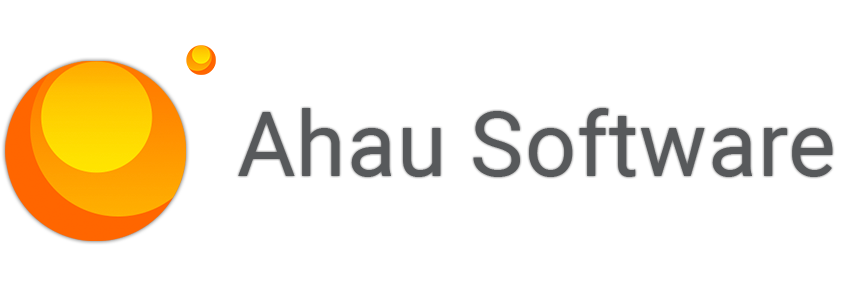
Request a demo
Just type your contacts and choose a date
By continuing, you accept the Terms Of Use, the processing of my personal data on the conditions and for the purposes specified in the Privacy Policy.
Get a Quote
By continuing, you accept the Terms Of Use, the processing of my personal data on the conditions and for the purposes specified in the Privacy Policy.
Newsletter Easy Projects for Adobe Creative Cloud
Subscribe to our email newsletter Easy Projects for Adobe Creative Cloud
By continuing, you accept the Terms of Use, the processing of my personal data on the conditions and for the purposes specified in the Privacy Policy.

Let's go!
Download the latest version and subscribe to our email newsletter for useful tips and getting started.
By continuing, you accept the Terms of Use, the processing of my personal data on the conditions and for the purposes specified in the Privacy Policy.
Let's go!
Download the latest version and subscribe to our email newsletter for useful tips and getting started.
By continuing, you accept the Terms of Use, the processing of my personal data on the conditions and for the purposes specified in the Privacy Policy.
Let's go!
Download the latest version and subscribe to our email newsletter for useful tips and getting started.
By continuing, you accept the Terms of Use, the processing of my personal data on the conditions and for the purposes specified in the Privacy Policy.
Let's go!
Download the latest version and subscribe to our email newsletter for useful tips and getting started.
By continuing, you accept the Terms of Use, the processing of my personal data on the conditions and for the purposes specified in the Privacy Policy.
Let's go!
Download the latest version and subscribe to our email newsletter for useful tips and getting started.
By continuing, you accept the Terms of Use, the processing of my personal data on the conditions and for the purposes specified in the Privacy Policy.
Getting Started
This integration brings the power of Birdview PSA to your Outlook environment.
Birdview PSA for Outlook allows you to easily convert emails into tasks, requests or issues from the familiar interface of Outlook.
Key features include:
Birdview PSA for Outlook allows you to easily convert emails into tasks, requests or issues from the familiar interface of Outlook.
Key features include:
- Convert emails to activities (tasks, issues or requests)
- Link email to a task
- Quickly find and access tasks linked to any email
Software Requirements
This is third-party integration to Microsoft Outlook for Office 365 and Birdview PSA.
It requires a valid Birdview PSA account as well following supported systems to function:
Windows desktop and tablet
The 32- or 64-bit version of Office 2013 or a later version, running on Windows 7 or a later version.
OS X desktop
Outlook for Mac, which is distributed as part of Office 365
Browser support for Office Online web clients
Any browser that supports ECMAScript 5.1, HTML5, and CSS3, such as Internet Explorer 11 or later, or the latest version of Microsoft Edge, Chrome, Firefox, or Safari (Mac OS).
Office API
1.4 +
Supported Clients
NOT Supported Clients
Partly Supported Clients (if use manifest form this website)
It requires a valid Birdview PSA account as well following supported systems to function:
Windows desktop and tablet
The 32- or 64-bit version of Office 2013 or a later version, running on Windows 7 or a later version.
OS X desktop
Outlook for Mac, which is distributed as part of Office 365
Browser support for Office Online web clients
Any browser that supports ECMAScript 5.1, HTML5, and CSS3, such as Internet Explorer 11 or later, or the latest version of Microsoft Edge, Chrome, Firefox, or Safari (Mac OS).
Office API
1.4 +
Supported Clients
- Outlook 2019 for Windows
- Outlook 2016 (Click-to-Run) for Windows
- Outlook 2019 for Mac
- Outlook 2016 (MSI) for Windows
- Outlook 2013 for Windows (KB3118280)
- Outlook on the web (Office 365 and Outlook.com)
- Outlook Web App (Exchange 2019 on-premises)
NOT Supported Clients
- Outlook Web App (Exchange 2013 on-premises)
- Outlook Web App (Exchange 2016 on-premises)
Partly Supported Clients (if use manifest form this website)
- Outlook for iPhone
- Outlook for Android
Installation
As an Office 365 admin, you can deploy Office add-ins for the users in your organization. You can do this using the Centralized Deployment feature in the Office 365 admin center.
This add-in is available on the Microsoft Office Store.
AUTHENTICATION
The add-in uses external identity provider such as Auth0 for identify users. This service guarantees you that the most advanced technologies will be used against unauthorized access to your data.
SIGN-ON
First run you will be asked about to register in Auth0 and provide access to the add-in. This is service we you for identify you in feature.
Birdview PSA Connection
Birdview PSA for Office365 requires a valid Birdview PSA account to function.
Currently we support only user credentials authentication. So, you should enter web address and user credentials of Birdview PSA.
Currently we support only user credentials authentication. So, you should enter web address and user credentials of Birdview PSA.
Type web address of your Birdview PSA account.
If you don't have any one, click on Create one! link.
Click on Next to continue.
Click on Try connect link for validate your credentials.
Choose Save for apply this credential and start first loading. The add-in loading required data, such as system lists, projects, so this is may take some time. Please wait.
After you will be redirect to the main page.
After you will be redirect to the main page.
FEATURES
The add-in displays a pane on the right side in compose or read mode.

Select any email and click on 'Birdview PSA' icon for open the pane.
Link emails to activities
Emails can be linked with any activities in Birdview PSA. This is add-in using different IDs of the email and activity in Birdview PSA for set relation that will be stored in our storage.
This can be done in the following ways:
Convert email to activity
Click on Convert to new activity. The form will be opened to create a new activity with data that was copied from current email.
Convert email to activity
Click on Convert to new activity. The form will be opened to create a new activity with data that was copied from current email.
Fill out the form and click on Create button or Save icon on command bar in the top.

Turn off the option Link with the email if you don't want to link with the current email.
Link email with selected activity
Click on Link to activity.
Click on Link to activity.
The popup will be opened to link with selected activity.
Select activity and click on Link button.
Link email with recommended activity
Use context menu (click on right mouse button) for link with the current email.
Use context menu (click on right mouse button) for link with the current email.
Create a new activity
Click on New button for create a new activity without usage data of current email.
The form will be opened to create a new activity.
Fill out the form and click on Create button or Save icon on command bar in the top.

Turn on Link with email if you want to link with the current email.
UPDATE AN activity
Click on the row to open the activity details.
The form will be opened to update the activity.

Click on Save button for post updates. Use Link with email if you want to link it with the current email.
The form contains the following buttons in command bar:
The form contains the following buttons in command bar:

- Save icon for update the activity.
- Favorite icon for add this activity to favorite list.
- Eye icon for open full details in the new window.
Favorites
Birdview PSA tasks can be mark as favorite which will be displays in Favorites tab.
Recommended
The add-in displays recommended tasks which was find by current subject and sender of email that was linked before. This is feature allows to quick access to relevant tasks.
LICENSE
For full access the add-in required activation the license after trial period will be expired.
You can order this license in Birdview PSA Customer Portal.
Open License Information via main menu for display info about your version and activation status of the add-in.
ACTIVATION
After checkout was completed you will be received by email your company Serial Number that you should use for activation.
Open License Information page and choose Activate for open popup that allow to activate your Serial Number.
The popup will be opened to activation.

Type your serial number and click on Activate button again.
This is activation will be applied for all users of your organization (tenant in Azure AD).
This is activation will be applied for all users of your organization (tenant in Azure AD).
Privacy Policy
Your confidential business data can be routed through our servers and being processed. Our servers will be temporary store these data, will not analyze the content of the data or forward it to external parties. It is only used to overcome technical limitations in the Office environment and improve communication with Birdview PSA and Microsoft Office 365 as well as to keep links between items. Our servers hosted in Microsoft Azure Cloud Computing service that provide high level of security.