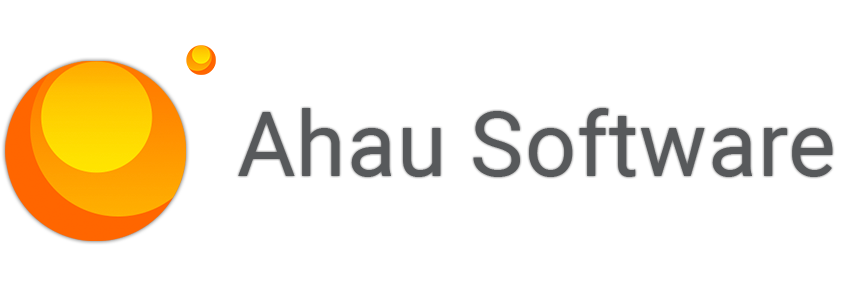
Request a demo
Just type your contacts and choose a date
By continuing, you accept the Terms Of Use, the processing of my personal data on the conditions and for the purposes specified in the Privacy Policy.
Get a Quote
By continuing, you accept the Terms Of Use, the processing of my personal data on the conditions and for the purposes specified in the Privacy Policy.
Newsletter Easy Projects for Adobe Creative Cloud
Subscribe to our email newsletter Easy Projects for Adobe Creative Cloud
By continuing, you accept the Terms of Use, the processing of my personal data on the conditions and for the purposes specified in the Privacy Policy.

Let's go!
Download the latest version and subscribe to our email newsletter for useful tips and getting started.
By continuing, you accept the Terms of Use, the processing of my personal data on the conditions and for the purposes specified in the Privacy Policy.
Let's go!
Download the latest version and subscribe to our email newsletter for useful tips and getting started.
By continuing, you accept the Terms of Use, the processing of my personal data on the conditions and for the purposes specified in the Privacy Policy.
Let's go!
Download the latest version and subscribe to our email newsletter for useful tips and getting started.
By continuing, you accept the Terms of Use, the processing of my personal data on the conditions and for the purposes specified in the Privacy Policy.
Let's go!
Download the latest version and subscribe to our email newsletter for useful tips and getting started.
By continuing, you accept the Terms of Use, the processing of my personal data on the conditions and for the purposes specified in the Privacy Policy.
Let's go!
Download the latest version and subscribe to our email newsletter for useful tips and getting started.
By continuing, you accept the Terms of Use, the processing of my personal data on the conditions and for the purposes specified in the Privacy Policy.
Getting Started
This integration brings the power of Easy Projects to your Adobe Creative Cloud environment.
Easy Projects for Adobe Creative Cloud allows you to easily export images into tasks, requests or issues from the familiar interface of Adobe Photoshop, Adobe InDesign, Adobe illustrator.
Key features include:
The extension requires a valid Easy Projects account to function.
Easy Projects for Adobe Creative Cloud allows you to easily export images into tasks, requests or issues from the familiar interface of Adobe Photoshop, Adobe InDesign, Adobe illustrator.
Key features include:
- Request approval for documents or images
- Comment directly to an Easy Projects activity
- Set link between documents and tasks
The extension requires a valid Easy Projects account to function.
Installation
Follow this instructions:
As System Administrator, you can deploy the extension for the users in your organization, for this include extension in your deployment package. This means the installation of your Creative Cloud applications and installation of your extensions happens as part of a single deployment process.
- Download and install Adobe Extension Manager CC
- Download and install ZXP installer for easy installation process
- Download the extension file
- Open the ZXP installer
- Drag the extension file into the main window of ZXP installer
As System Administrator, you can deploy the extension for the users in your organization, for this include extension in your deployment package. This means the installation of your Creative Cloud applications and installation of your extensions happens as part of a single deployment process.
This extension is also now available on the Adobe Exchange App Marketplace.
AUTHENTICATION
Extension will forward you to authenticate in our web application.
This account is needed for identifying user, store profile data, links, access tokens for Easy Projects and data caching.
Not to be confused with Easy Projects account.
The extension uses external identity provider such as Auth0 to identify users. This service guarantees you that the most advanced technologies will be used against unauthorized access to your data.
This account is needed for identifying user, store profile data, links, access tokens for Easy Projects and data caching.
Not to be confused with Easy Projects account.
The extension uses external identity provider such as Auth0 to identify users. This service guarantees you that the most advanced technologies will be used against unauthorized access to your data.

SIGN-IN
Just type your credentials or continue with Microsoft authentication.
If you don't have an account you should sign-up at "Sign-up" link in the footer.
If you don't have an account you should sign-up at "Sign-up" link in the footer.
SIGN-UP
Sign-up is not much different than Sign-in.
You should use any email and password or continue with Microsoft authentication.
No need any verification by email.
You should use any email and password or continue with Microsoft authentication.
No need any verification by email.
Easy Projects Connection
The extension requires a valid Easy Projects account to function.
Currently we support only user credentials authentication. You should enter web address and user credentials of Easy Projects.
Currently we support only user credentials authentication. You should enter web address and user credentials of Easy Projects.
Type web address of your Easy Projects account.

Click on Next to continue.
Click on Try connect link to validate your credentials.
Choose Save to apply this credentials and start first loading. The extension loading requires data, such as system lists, projects, so this may take some time. Please wait.
After you will be redirected to the home page.
After you will be redirected to the home page.
FEATURES
You will find extension at Window > Extensions > Easy Projects.

Select any document and click on 'Easy Projects' icon to open the pane.
EXPORT DOCUMENT to activity
Easy Projects Integration tool allows you to easily export files straight to the certain EP activity right away in several different fomats.

Choose a file type to export this document. Click on Quick Export button to start export. After that choose destination project and activity from Easy Projects.
The form that opens next allows you to add a message with attachments and choose approvers to confirm your exported file.

Start typing the name of a user in the Approvers field to assign them for approvals.
Note that you can select many files as attachments. Uncheck flag 'Link with the document' if you don't want to link with this activity.
Note that you can select many files as attachments. Uncheck flag 'Link with the document' if you don't want to link with this activity.
Link DOCUMENTS to activities
Documents can be linked with any activities in Easy Projects. This extension uses different IDs of the document in Adobe and activity in Easy Projects to set relation that will be stored in our storage.
After you link your document with any activities in EP (in case you saved it before closing) next time you`ll open that document again, the extension will show all activities that were linked to the document last time on the working pane.

Link can be done in the following ways:
Link document while creating a new activity
Click on + New on the command bar to new activity. The form will be opened to create a new activity.
Link document while creating a new activity
Click on + New on the command bar to new activity. The form will be opened to create a new activity.

Fill out the form and click on Create button or Save icon on command bar in the top.

Turn off the option Link with current if you don't want to link with the current document.
Link document with selected activity
Click on Link to activity.
Click on Link to activity.

The popup will be opened to link with selected activity.

Select activity and click on Link button.
Create a new activity
Click on New button to create a new activity.

The form will be opened to create a new activity.

Fill out the form and click on Create button or Save icon on command bar on the top.

Turn on Link with current file if you want to link with the current file.
UPDATE AN activity
Click on the row to open the activity details.

The form will be opened to update the activity.

Click on Save button for post updates. Use Link with document if you want to link it with the current document.
The form contains the following buttons in command bar:
The form contains the following buttons in command bar:

- Save icon to update the activity.
- Favorite icon to add this activity to favorite list.
- Eye icon to open full details in the new window.
Favorites
Easy Projects tasks can be marked as favorite which will be displayed in Favorites tab.

LICENSE
For full access the add-in requires activation of the license after the expiration of the trial period.
You can order this license in Easy Projects Customer Portal or by quote request.
Open License Information via main menu for display info about your version and activation status of the add-in.
ACTIVATION
After checkout is completed you will receive by email your company Serial Number that you should use for activation.
Open License Information page and select Activate from the popup that appears to activate your Serial Number.
The popup will be opened for activation.

Type your serial number and click on Activate button again. This activation will be applied for all users of your organization (tenant in Azure AD).
Privacy Policy
Your confidential business data can be routed through our servers and being processed. Our servers will be temporary store these data, will not analyze the content of the data or forward it to external parties. It is only used to overcome technical limitations in the environment and improve communication with Easy Projects and Adobe Creative Cloud as well as to keep links between items. Our servers hosted in Microsoft Azure Cloud Computing service that provide high level of security.
Install package for the Easy Projects for Adobe Creative Cloud
Instruction of deploy for the Easy Projects for Adobe Creative Cloud
The license agreement to use the Easy Projects for Adobe Creative Cloud
The privacy policies of the Easy Projects for Adobe Creative Cloud
The help portal of the Easy Projects for Adobe Creative Cloud
Our Customer Portal